Quiz Grade and Feedback Settings
There are two main things that control what a student can see after they have completed a quiz:
- Grade Visibility (i.e. posting the grades)
- The Quiz’s Feedback Settings
Grade visibility overrides the feedback settings. If the grades are not posted, a student can’t see anything.
! - Grade visibility is managed in the Gradebook.
! - Showing the students which questions they got correct/incorrect and letting them see the correct answers for every question - these settings are managed on the quiz’s details tab.
Posting the Grades
You must understand Canvas’s Grade Posting Policy feature in order to understand how to make grades visible to students. Watch the video below if you are not familiar with this.
If your quiz’s grade posting policy is set to “Automatic,” students will see their scores immediately. If the quiz contains questions that must be graded manually by the instructor, the student will see a “current score” and a note that says “*some questions not yet graded.”
The Feedback Settings
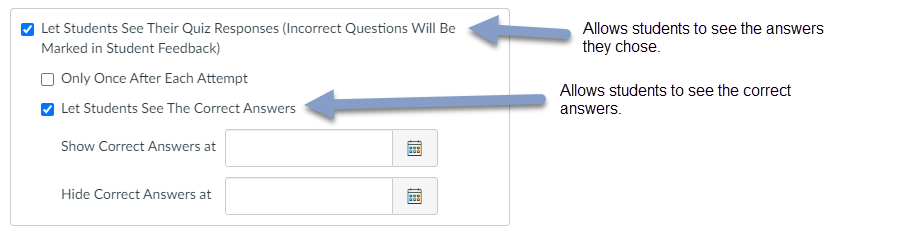
The Feedback Settings provide the following options:
- Let students see which answer they selected and whether that answer is correct or incorrect. If they got the question wrong it does not show the student which answer option was the correct choice, only that the one they selected is wrong.
- There is a “sub-setting” to restrict this to one single view after each attempt
- Let students see the correct answers.
- There is a “sub-setting” that allows you to restrict the visibility of correct answers to a specific date and time range.
These settings are explained in more detail in the video below.