Share Your Name with Namecoach
Namecoach is a web based tool that allows students, faculty, and staff to share the proper pronunciation of their name. It works within Canvas to provide a roster of names with their pronunciation guides in any Emory course. This guide explains how to use the Namebadge tool to share your name in your email signature or anywhere else.
Using Namecoach
- Log in to Namecoach with your Emory University network ID and password.
- You will be taken to your Dashboard page, where you will be able to see all the places your name recordings are visible (course pages, if you are a Canvas user, plus your name profile for your Namebadge).
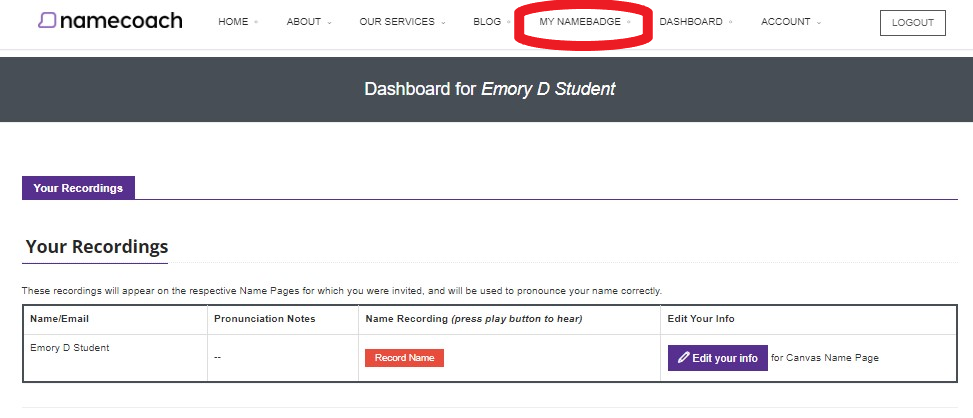
- Your Namebadge is what viewers will see when they click on the link in your email signature, so that is what this guide will show you how to edit.
- To edit the contents of your Namebadge, choose the My Namebadge option at the very top of the page.
Additional Options
The Namebadge page allows you to edit how your Namebadge appearance. From here you can update your name information, give a phonetic guide to pronouncing your name, give your pronouns, and complete answers to the following three prompts:
- Where does your name come from?
- What does your name mean?
- Funny or interesting story about your name.
These are optional, as is providing a pronunciation guide or your pronouns. Please keep in mind, OPUS is the place to officially identify personal pronouns.
Below the Namebadge editor, you will see the recording tool.
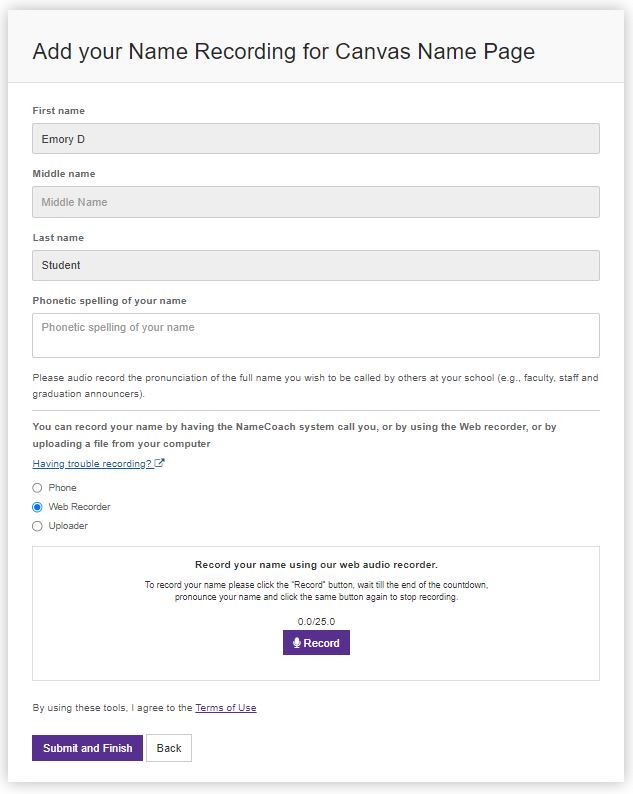
Choose either Phone, Web Recorder, or Uploader to record. If you choose Phone, enter your phone number to record your name over an automated phone call and click Submit and Call me. When recording, be sure to speak clearly and audibly into your device. Once you are happy with your recording and text content of your Namebadge, you can grab the link from the tool below.
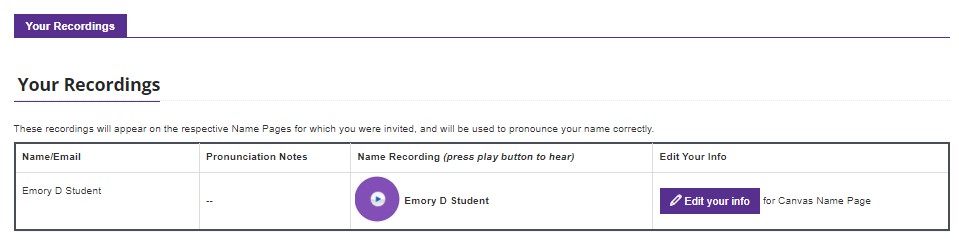
Email Signature Tool
From this tool, you can select to either copy your customizable link to your Namebadge, for example “https://www.name-coach.com/your-name-here,” to put in your email signature—or choose a button to include next to your name in your email signature (or anywhere HTML code can be displayed).
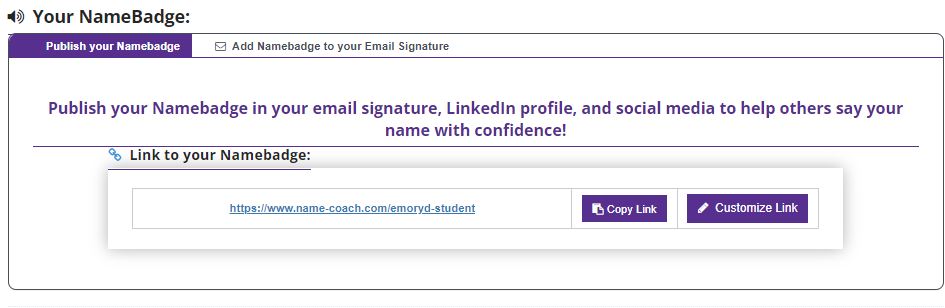
Visit the Microsoft Outlook guide for creating an email signature if you need assistance with that portion of the process.